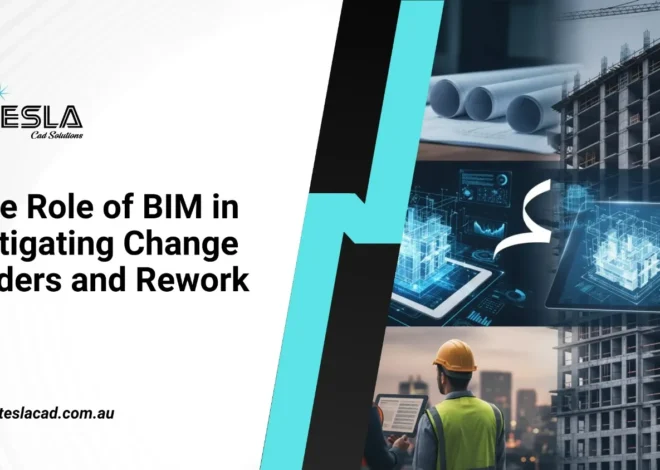How to model structures in TEKLA V2016
TEKLA is BIM Services software which allows to model structures with numerous kinds of materials like Steel, Concrete, Timber, etc. regularly used in constructing a building. Tools to execute detailing of a Structural Steel Modelling are done through TEKLA Software.
The software on starting shows three options which have to be selected carefully, such as environment, role, and configuration based on project and location of the project you are working with. A model can be created through a given template to make the work easier for detailers.
TEKLA is used for developing Structural Steel Fabrication Drawings Services. This software allows you to create design model up to LOD 500 which showcase as-built drawings of a model where you can take out a detailed report of materials lists, shop drawings plan, etc. from a scaled model made in software.
It aids in bringing collaboration among different disciplines, professionals, and components. The central model can be created through it, which can be connected on BIM 360 or cloud server to be shared and accessible by project members and third parties who have not worked on the project.
The core of this software is that you will start developing after the designing phase based on fabrication drawings that make coordination easier between structures and steel to strengthen the construction quality.
File Formats of TEKLA Structures
Through IFC a file format can connect with Architectural and MEP Design through this software. Structural BIM Modelling Services provides design model of structures in detail. The model can be exported through enormous file formats such as IFC XML (.ifcxml), IFC ZIP (.ifczip), DWG (.dwg), DGN (.dgn) and Sketchup (.skp).
The ideal file format to which the model should be exported is IFC format as it can be opened in any software’s like Revit, ArchiCAD, etc. The model designed in TEKLA software can be saved on .db1 format, which is the standard model format.
What is TEKLA V2016?
TEKLA V2016 is the updated version of TEKLA software which has a user interface with new functionalities and ribbon can be customized to personalize the services through this software which enhances working capabilities. By editing the ribbon to run commands on the software, it can increase productivity.
What are the advantages of TEKLA V2016?
Creating a Model in TEKLA Software is more accessible due to the new user interface, which makes it faster. On the existing model selected, you can customize the tabs. Colors of the model are default set as calm, which can be easier to spot anything you want from the model while the icons are recognizable and updated. Command names and keyboard shortcuts in any updated version of TEKLA software remains the same ideally.
Getting information in the construction project is bit critical, but due to BIM Software, it is now able to collaborate with other parties to use information in a shared model which makes work smoother and reliable. Any changes made to the model can be known through IFC format in TEKLA. With handling and collaboration in the software, it has made it easier to prevent design and detailing errors.
Creating and editing drawings is easier, flexible, and reliable while working on the project. 2D Detailed Drawings for bolts, trusses, etc. through the drawings can be fetched for details of materials. Options for importing, saving and reusing the 2D drawings can save time, know updated changes made in the drawings.
Modelling a structure in TEKLA V2016
Below are the steps to be considered while designing a new model in TEKLA Software.
1.) Go to the Model settings- Select Design Codes (as all the countries have different design codes select from countries range given in the drop-down like American, Indian, etc.)
- If set as Indian, codes for materials are Steel (IS 800:2007), Concrete (IS 456:2000), Seismic Loading (IS 1893 (part 1): 2016 and Wind Loading (IS 875(part 3): 1987).
Units need to be selected, such as Newton per square meter and Pound force per square inch. For instance, materials like concrete, steel, etc. should be given the value of modulus of Elasticity (E). Steel is calculated as 200000 N/mm2 and Concrete as 5000√fck where fck is compressive strength of concrete.
2.) Set the levels with certain Elevations.
3.) Get into the Model to draw the grid lines.
4.) Go to Model Tab-Grid Lines option –Select Rectangular Wizard to draw grid lines in the form of a rectangle shape. Number the bays as much you want. In horizontal X direction, you need to select Irregular option and give spacing like 10’, 11’, etc. so that grid are made in the X direction, and the same process can be repeated for Vertical Y Direction.
5.) Once a grid drawing is completed, start placement of Columns which needs to be steel.
6.) Click on the steel column-In properties bar you can select the profile of section like I- section, L- section, T- section, etc. Double click on the column you can modify the column like for I section you can change flange width and web thickness etc. Place them on the convergent points of grids. Give a certain height to the columns.
7.) After that, start placing beams. Same like columns you can change Beam profile as it was discussed above. As you can see, the beams are connecting all the columns where ever they are required. If you right click on the beam using tools you can copy and mirror them.
8.) You should add braced frames. For adding you have to draw beams between two columns to form an X shape. Select the beam from the drop down change them to bracing. Now you can copy them anywhere.
9.) Now you have to create a roof deck- Go to edit type- Construction object option- select lines. Draw the profile which looks like a roof deck. After that go to menu bar – catalogs-Define profiles- Define cross section using polygon select it. Draw the lines on the profile which we have created earlier start at one point and end at the same point. Name the profile as you like. Go to menu – catalog- profile catalog save the profile. Go to steel tab – Draw a beam. Then select the beam- give it a name roof. Select the profile that is roof deck profile. Then click on modify you will get the roof deck type of shape. Now go to Applications and Components- Type floor then select the floor. Go to floor layout- layer profile- Select the profile as roof deck profile. Click on modify.
10.) Now let’s move to connections. Now go to Applications dialog box- you can see the different types of connections like the beam to column, bracing, joist connections, etc. Select the bracings which we have done earlier. Select the connection type like Angle X bracing plate, Bent gusset, bolted gusset, etc. Double click on the connection you can modify the size of a plate, a number of bolts, bolt size, placement of bolts, gusset plate thickness, etc.
11.) Anchor bolt connection: Double click on the column- Go to Applications dialog box. Type base plate – select the column-The base plate appears-Double click on the base plate to modify it- Now right click on the model-create drawings-Assembly drawings. Go to drawings and reports tab- click on the created drawing. You can see the cross section and detail of the Anchor bolt connection.
12.) Now move on to stairs go to applications and component dialog box -type stairs. Select the type of stairs you want so that you can place them in between the floors.
13.) So that you can model a structure which includes all components like bracing frames, beams, columns, steel connections, Anchor bolt connection, Roof deck, etc.
Conclusion
TEKLA software is useful for detailing the steel structures, rebar detailing, and shop drawings. The model created is in 3D structures. From as-built drawings the model is first created in LOD 500 and then from the drawings materials lists, bolt lists, etc. is known.
It aids in collaboration with different professionals through a central model that is connected through BIM 360 or cloud server for the interchange of information that can be accessible to project teams.
It enhances coordination between structures and steel to make the construction and quality stronger. It can be exported from different file formats but if exported from IFC can be used in other software. TEKLA can be used to structure roof frames, beam and columns placement, and structures.