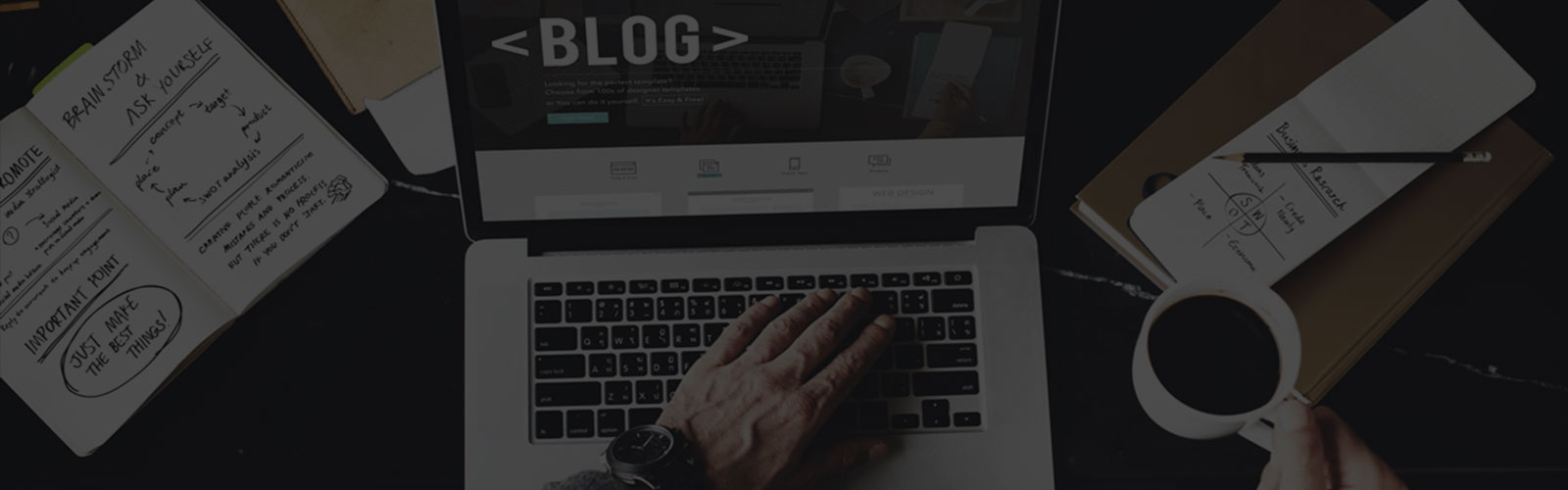How to create custom hatch pattern using AutoCAD
July 1, 2014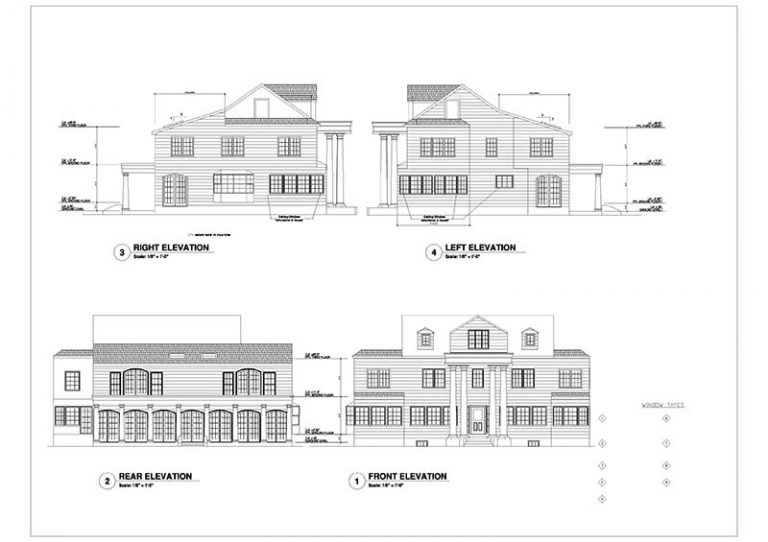
What is hatching and what is the role of hatching in AutoCAD Drafting Services?
While CAD Drafters as well as CAD Designers execute CAD Drafting Services, they use repeating patterns, known as hatching, to fill a region in a CAD drawing for accomplishing various purposes. While Drafters prepare CAD drawings by executing CAD Drafting Services, hatch patterns assist Drafters to distinguish between components of an assembly and also help them to ideate the material of each part. In surface views, this pattern depicts materials of all components effectively. Hatches are dynamically updated with the changing of the edges of an enclosed area.
Hatch patterns aids CAD Drafters and Designers to attain their purposes successfully. In 2D CAD Drafting Services, creating hatch patterns is a very use application of CAD Drawing process using AutoCAD. Drafters can create hatched areas using ‘HATCH’ command.
In AutoCAD Drafting Services, hatch patterns are considered as block. CAD Drafters can move, delete as well as copy these hatch patterns easily. These repeating patterns can also be extended and the hatch adjust itself automatically to the new shape.
How do you customize and create hatches in AutoCAD Drafting Services?
Hatch patterns are comprised of lines, line segments, dots and gap which exist between each object. In CAD Drafting Services, to draw or customize a hatch pattern, you need to define different X and Y values in an AutoCAD support file, also known as acad.pat file. Now, within the hatch pattern, you need to identify an offset and angle of all hatched objects.
How do you install hatch patterns for executing CAD Drafting Services?
To install hatch patterns for executing AutoCAD Drafting Services, place the lsp file within the support directory of AutoCAD in your system. Now, type ‘appload’ in the command prompt and load the file from AutoCAD. If you want to run the program every time when you start AutoCAD, you need to click ‘Contents’ button for adding it to the startup suite.
After loading the lsp file, type ‘drawhatch’ in command prompt. The program generates a 1*1 square and you can draw lines within the square.
Once the hatch drawing is completed, type ‘savehatch’ in command prompt. Now you can select the objects that have been drawn inside the 1*1 square. This command will assists in converting the drawing into a PAT file. A PAT file is a file that includes X, Y coordinates which AutoCAD use for creating hatch during the execution of AutoCAD Drafting Services. Now save the PAT file in your support folder or in that location where you keep your hatches.
One important point for you the support folder may be in read-only mode. At first save the PAT file in your desktop and then copy it within the support folder. When you copy it, your system asks you for giving permission to write to the folder.